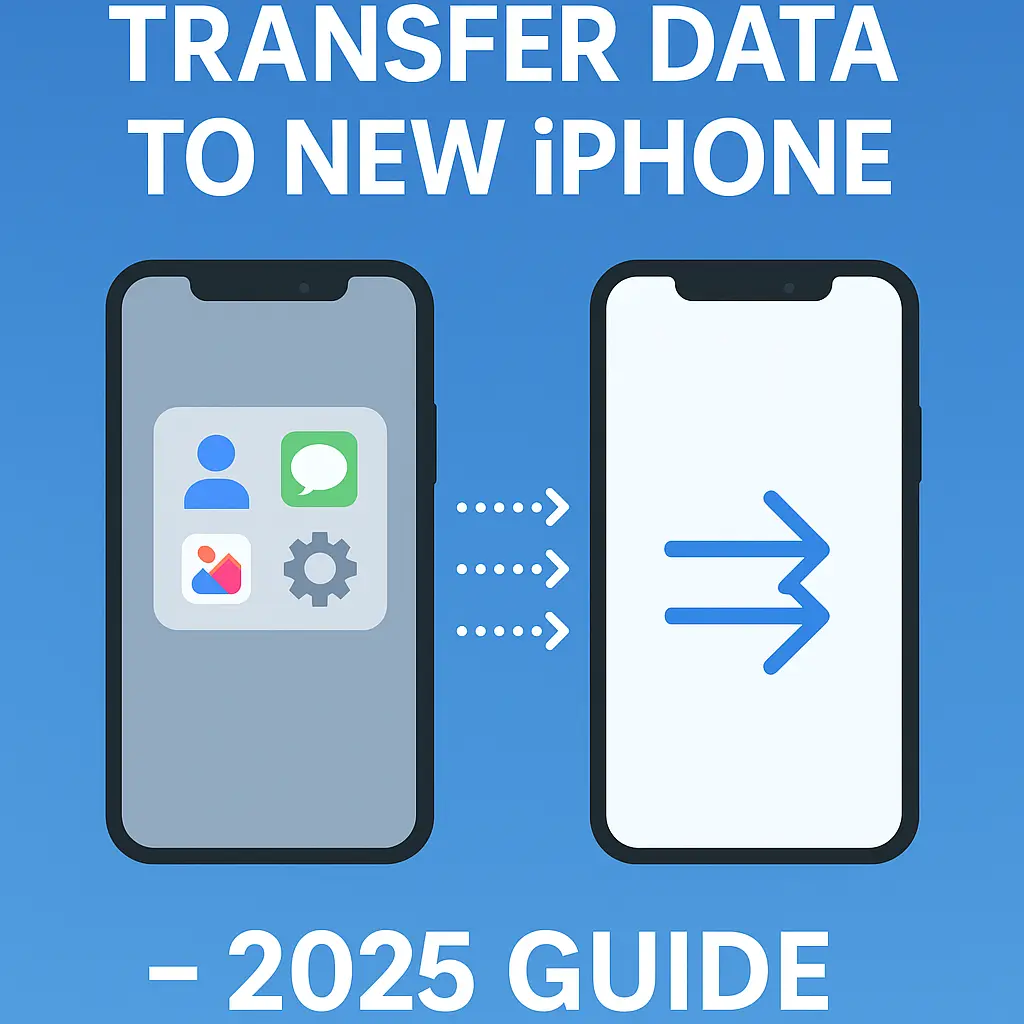How to Transfer Data to New iPhone (2025 Guide) – Quick, Easy & Safe Steps
Contents
- 1 📱 Introduction
- 2 🔄 1. Use Quick Start to Transfer All Data to Your New iPhone Instantly
- 3 ☁️ 2. Use iCloud Backup & Restore – Great for Remote Transfer
- 4 🔌 3. Use Cable Transfer – Fast & Stable Option
- 5 🤖 4. Coming from Android? Use “Move to iOS” App
- 6 🧠 What Gets Transferred (and What Doesn’t)
- 7 🧼 Before You Start: Tips for a Smooth Transfer
- 8 🔗 You might also like
- 9 ❓ FAQ
📱 Introduction
So, you’ve got a shiny new iPhone — nice! But now comes the not-so-fun part: transferring everything over from your old device.
If you’re wondering how to transfer all data to your new iPhone — including photos, messages, contacts, apps, and even settings — this 2025 step-by-step guide has you covered. Whether you’re upgrading from an older iPhone or switching from Android, we’ll walk you through the safest, easiest, and most complete ways to move everything without losing a single file.
🔄 1. Use Quick Start to Transfer All Data to Your New iPhone Instantly
What you need:
Both iPhones (old and new) fully charged
Bluetooth turned on
Wi-Fi network available
Steps:
Turn on your new iPhone and place it near your old one.
A prompt appears on your old iPhone: “Set up new iPhone”
Use your old iPhone’s camera to scan the animation on the new device.
Choose “Transfer from iPhone” and follow the prompts.
Wait while data transfers wirelessly.
This method lets you transfer all your data — apps, messages, photos, contacts, and more — to your new iPhone without missing anything.
✅ Pros: Fast, automatic, includes most settings
⚠️ Tip: Keep devices close and connected to power
☁️ 2. Use iCloud Backup & Restore – Great for Remote Transfer
What you need:
iCloud account
Strong Wi-Fi
Enough iCloud storage (or temporary iCloud+ boost from Apple)
Backup Steps:
Old iPhone: Settings > iCloud > iCloud Backup > Back Up Now
Wait until backup completes
Restore on New iPhone:
Turn on new iPhone → choose “Restore from iCloud Backup”
Log in to your Apple ID
Select the most recent backup
Wait for data to download
Using iCloud, you can transfer all your data to your new iPhone remotely, including your photos, apps, messages, settings, and more.
✅ Pros: No need to keep both phones together
⚠️ Tip: Can be slower for large data sizes
🔌 3. Use Cable Transfer – Fast & Stable Option
This method uses a Lightning to USB-C or Lightning-to-Lightning cable.
Steps:
Connect both iPhones with the cable
Start setup → select “Transfer from iPhone”
Transfers directly without cloud
This is one of the fastest ways to transfer all your data completely and securely, especially for large files like photos and videos.
✅ Pros: Super fast, great for big media files
⚠️ Tip: Requires appropriate cable and iOS 12.4 or newer
🤖 4. Coming from Android? Use “Move to iOS” App
You can easily transfer:
Contacts
Messages
Photos/Videos
Google Accounts
WhatsApp Chats (as of iOS 16+)
Steps:
On Android: Install Move to iOS from Google Play Store
On new iPhone: Choose “Move Data from Android”
Connect both via temporary private Wi-Fi
Select what to move and start transfer
While not every app can be transferred, most of your core data like contacts, messages, photos, and even WhatsApp chats can move fully to your new iPhone
✅ Pros: Easy migration from Android
⚠️ Tip: Some apps may not carry over
🧠 What Gets Transferred (and What Doesn’t)
| Data Type | Transferable? | Notes |
|---|---|---|
| Contacts, messages, photos, videos | ✅ | Fully transferable |
| App data | ✅/❌ | Depends on the app & backup method |
| Apple Pay, Face ID | ❌ | Must set up again manually |
| iCloud passwords | ✅ | If Keychain is enabled |
🧼 Before You Start: Tips for a Smooth Transfer
Update iOS on both phones
Back up manually before starting
Have Wi-Fi and charger ready
Clean up unused apps and files to avoid clutter
🔗 You might also like
❓ FAQ
Q: Will I lose my WhatsApp chats during transfer?
A: No, if you’re using Quick Start or Move to iOS with iOS 16+, your WhatsApp data can be included.
Q: How long does iPhone to iPhone transfer take?
A: It depends on your data size — usually 15–45 minutes.
Q: Can I use my iPhone while transferring data?
A: It’s best not to. Using your phone may pause or slow the transfer.
Q: How can I transfer all my data to a new iPhone?
A:
You can transfer all your data to a new iPhone using one of Apple’s official methods: Quick Start (iPhone to iPhone), iCloud Backup, or a direct cable connection. These methods move everything — photos, contacts, apps, messages, settings, and even Wi-Fi passwords — securely and without data loss.
![Stream Without Limits – Best Wi-Fi 7 Routers for Buffer-Free Entertainment [2025] 1 Four modern Wi-Fi 7 routers displayed on a dark surface with a clean blue background, highlighting their sleek design and advanced antenna configurations.](https://www.techgadgetradar.com/wp-content/uploads/2025/06/best-wifi7-routers-streaming-2025-feature-image.webp)
![Fast, Cheap & Future-Proof – Best 5G Phones Under $400 [2025 Picks] 2 Four modern 5G smartphones under $400 in 2025 displayed on wooden table with vibrant screens](https://www.techgadgetradar.com/wp-content/uploads/2025/06/best-5g-phones-under-400-2025-feature.webp)



![Type Like a Pro – Best Mechanical Keyboards for Your Mac Setup [2025] 6 MacBook connected to a compact mechanical keyboard on a wooden desk](https://www.techgadgetradar.com/wp-content/uploads/2025/06/best-mechanical-keyboard-mac-setup-2025-feature.webp)