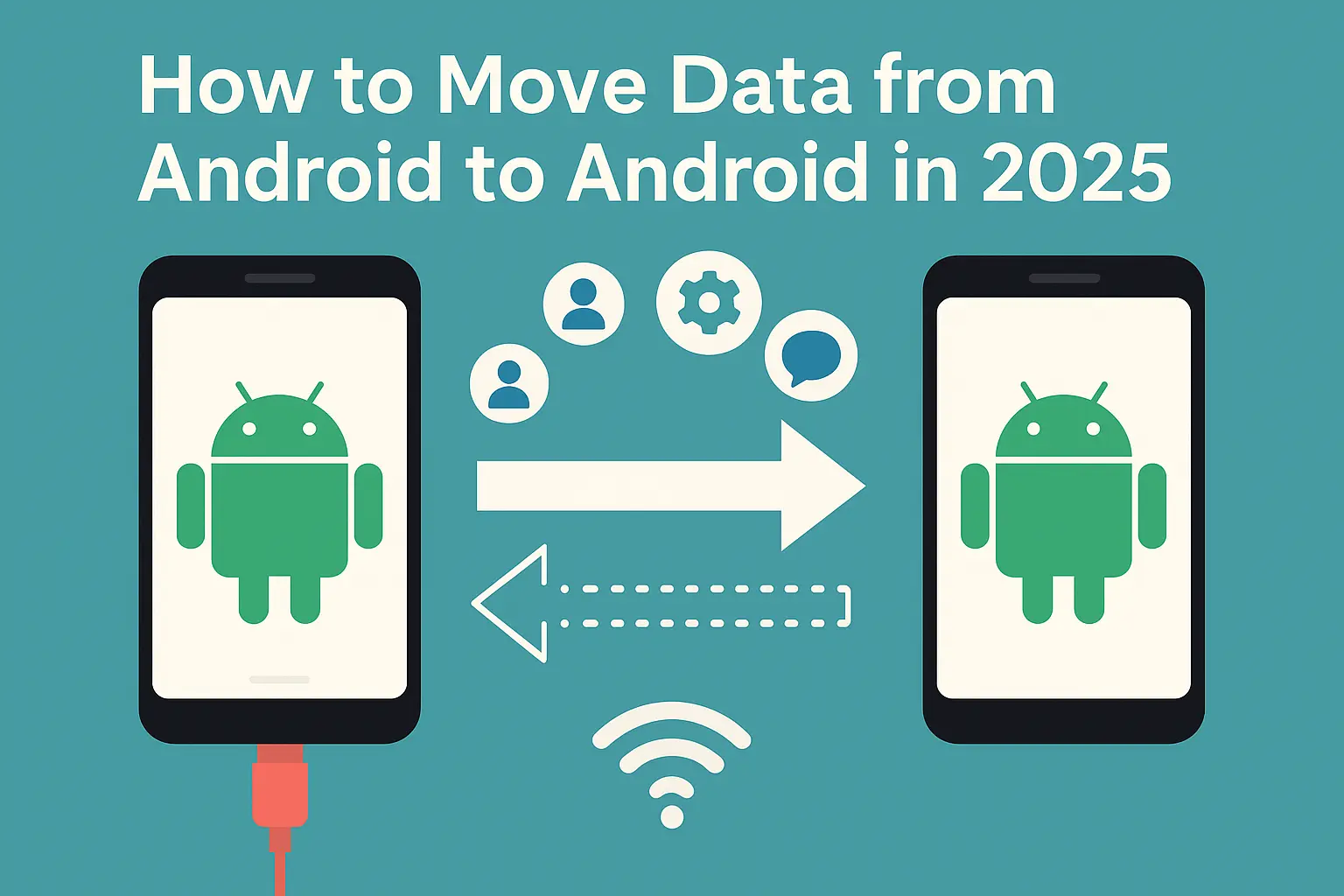How to Move Data from Android to Android in 2025 – Easy Step-by-Step Guide
Contents
- 1 📱 Introduction
- 2 🔄 Method 1: Move Data Using Google Backup (Easiest Way)
- 3 🔗 Method 2: Move Data with a USB-C Cable (Direct Transfer)
- 4 📶 Method 3: Move Data Wirelessly with Nearby Share
- 5 🧩 Method 4: Use OEM Tools (Samsung, Xiaomi, OPPO, etc.)
- 6 🛡️ Bonus Tip: What to Check After Transfer
- 7 🔗You Might Also Like
- 8 ❓FAQ
📱 Introduction
Got a shiny new Android phone and wondering how to move everything over from your old one? Whether it’s contacts, photos, apps, or even Wi-Fi passwords, transferring data between Android devices in 2025 is easier than ever.
This guide walks you through all the methods—from Google’s built-in tools to cable transfers and wireless options—so you can move your data smoothly and start using your new phone right away.
🔄 Method 1: Move Data Using Google Backup (Easiest Way)
✅ What it transfers:
Apps & app data
Call history, SMS
Contacts, photos & videos
Device settings, Wi-Fi passwords
📌 Steps:
On your old phone, go to Settings > Google > Backup and make sure backup is turned on.
On your new Android, during setup, select Copy apps and data > Using backup.
Sign in with the same Google account.
Choose the latest backup.
Let the phone finish restoring.
💡 Works great with Pixel, Samsung, Xiaomi, OnePlus, and most Android brands.
🔗 Method 2: Move Data with a USB-C Cable (Direct Transfer)
✅ Why use this:
Faster, especially for large files
No need to wait for cloud sync
📌 Steps:
During new phone setup, choose “Cable” or “Transfer via cable”.
Connect both phones with a USB-C to USB-C cable.
Follow on-screen instructions to transfer data.
Done! The new phone will copy apps, files, and accounts directly.
✅ Great for:
Selective transfers (e.g., just photos or videos)
Phones from different brands
📌 Steps:
On both devices, turn on Bluetooth + Location + Wi-Fi.
Open Files app > Select files > Tap Share > Choose Nearby Share.
Accept the transfer on the new phone.
Files are transferred wirelessly.
⚠️ Make sure both devices are on Android 10+ for better speed and compatibility.
🧩 Method 4: Use OEM Tools (Samsung, Xiaomi, OPPO, etc.)
| Brand | Tool Name | Transfer Method | Features |
|---|---|---|---|
| Samsung | Smart Switch | Wi-Fi / USB cable | Full data transfer, cross-platform support |
| Xiaomi | Mi Mover | Wi-Fi hotspot | App, media & contacts transfer |
| OPPO | Clone Phone | QR code pairing | Quick file and settings migration |
| Huawei | Phone Clone | Wi-Fi direct | Works with Android & iOS, fast speed |
🔍 Most of these apps allow full app, contact, message, and media transfers.
🛡️ Bonus Tip: What to Check After Transfer
✔️ Google account signed in
✔️ Photos appear in Google Photos
✔️ WhatsApp backed up and restored
✔️ Authenticator apps (Google Auth, Microsoft Auth) are re-set up
✔️ Mobile banking apps re-verified (for security)
🔗You Might Also Like
- Planning to upgrade to a new phone? Don’t miss our Best Phones for Teens Under $300 in 2025 for great Android options.
- If you’re more interested in copying rather than fully moving your data, check out our How to Copy Data from Android to Android in 2025.
- Once the data transfer is done, don’t forget to tweak your new phone’s setup—see our Best Android Settings to Change in 2025 for performance and privacy tips.
❓FAQ
Q: Will apps stay logged in after transfer?
A: Some will, but most banking and secure apps will ask you to log in again for safety.
Q: What’s the fastest method to move all data?
A: Using a USB-C to USB-C cable during setup is the fastest and most reliable.
Q: Can I move WhatsApp chats too?
A: Yes. Use Google Drive backup or the new WhatsApp chat transfer feature during setup.
![Stream Without Limits – Best Wi-Fi 7 Routers for Buffer-Free Entertainment [2025] 1 Four modern Wi-Fi 7 routers displayed on a dark surface with a clean blue background, highlighting their sleek design and advanced antenna configurations.](https://www.techgadgetradar.com/wp-content/uploads/2025/06/best-wifi7-routers-streaming-2025-feature-image.webp)
![Fast, Cheap & Future-Proof – Best 5G Phones Under $400 [2025 Picks] 2 Four modern 5G smartphones under $400 in 2025 displayed on wooden table with vibrant screens](https://www.techgadgetradar.com/wp-content/uploads/2025/06/best-5g-phones-under-400-2025-feature.webp)



![Type Like a Pro – Best Mechanical Keyboards for Your Mac Setup [2025] 6 MacBook connected to a compact mechanical keyboard on a wooden desk](https://www.techgadgetradar.com/wp-content/uploads/2025/06/best-mechanical-keyboard-mac-setup-2025-feature.webp)