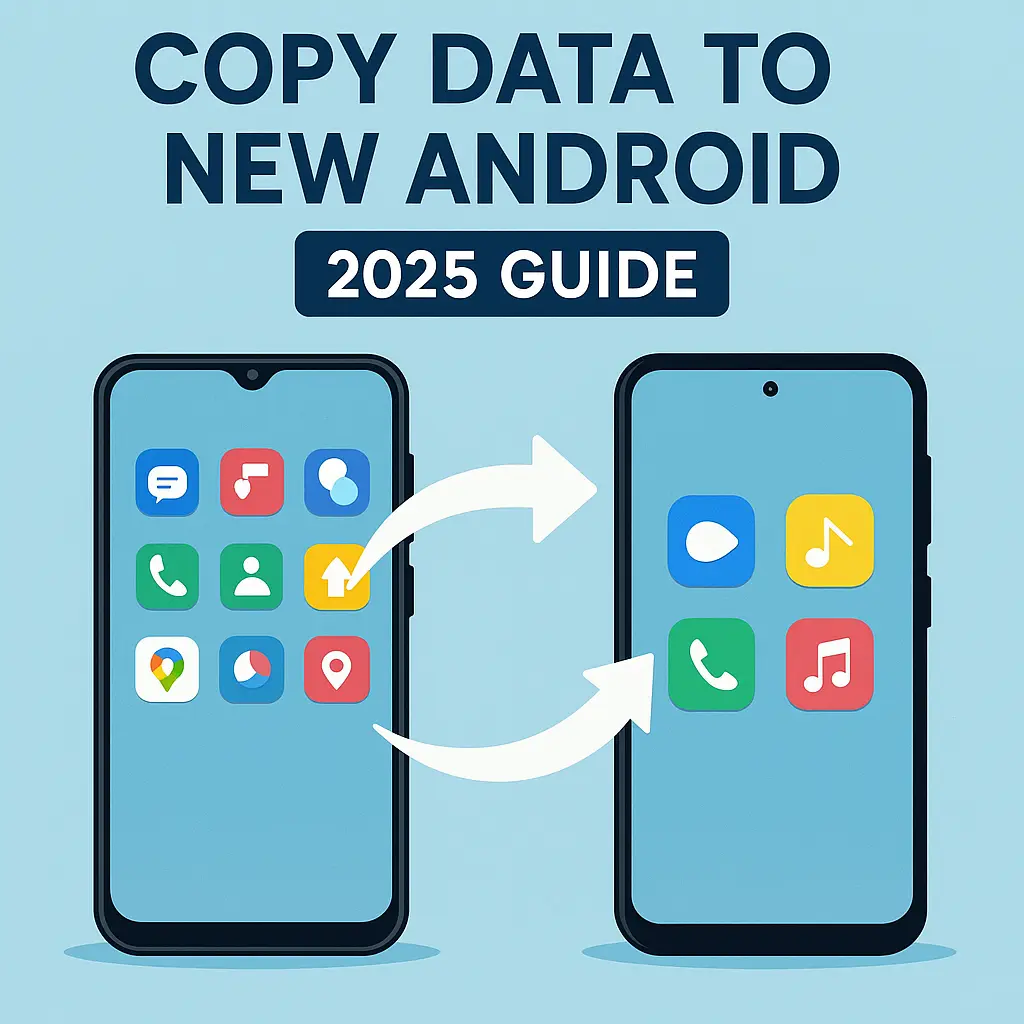How to Copy Data from Android to Android in 2025 – Fast & Complete Transfer Guide
Contents
- 1 📱 Introduction
- 2 🔄 1. Use Google Backup & Restore – Easiest Method for All Android Phones
- 3 🔁 2. Use Android’s Built-in Transfer (via Cable or Wi-Fi)
- 4 📱 3. Use Samsung Smart Switch (for Samsung Users)
- 5 📦 4. Use Third-Party Apps (If Built-in Options Don’t Work)
- 6 📂 What Can You Copy (and What You Can’t)
- 7 🏁 Conclusion
- 8 ❓ FAQ
📱 Introduction
Upgrading to a new Android phone? Congrats! But before you dive into your shiny new device, there’s one important thing to handle — copying all your data from the old phone.
In this 2025 guide, we’ll show you how to copy data from Android to Android quickly and completely, including photos, contacts, messages, apps, settings, and more. Whether you’re switching brands (like from Xiaomi to Samsung) or upgrading within the same one, this guide makes sure nothing gets left behind.
🔄 1. Use Google Backup & Restore – Easiest Method for All Android Phones
Steps:
On old phone:
Go to Settings > Google > Backup
Turn on “Back up to Google One”
Tap “Back up now” to save your data to your Google account
On new phone during setup:
Connect to Wi-Fi
Log in with your Google account
Select “Restore from backup”
✅ Pros: Works on most Android brands
⚠️ Tip: Some app data may not fully restore (depends on developer support)
🔁 2. Use Android’s Built-in Transfer (via Cable or Wi-Fi)
Most new Android phones (Pixel, Motorola, Oppo, etc.) offer “Copy apps and data” during setup.
Steps:
During setup on new phone, choose “Copy apps and data”
Connect old and new phones via cable (USB-C to USB-C) or Wi-Fi
Follow on-screen instructions
✅ Pros: Fast, includes apps, photos, SMS, settings
⚠️ Tip: Leave both phones plugged in to avoid interruptions
📱 3. Use Samsung Smart Switch (for Samsung Users)
If both devices are Samsung, or you’re switching to Samsung, use Smart Switch app.
Steps:
Install Smart Switch on both phones (usually pre-installed)
Choose “Send” on old phone, “Receive” on new phone
Use cable or wireless connection
Select what data to transfer (calls, messages, media, settings, etc.)
✅ Pros: Super complete – even transfers home screen layout
⚠️ Tip: Use cable for faster and more stable transfer
📦 4. Use Third-Party Apps (If Built-in Options Don’t Work)
Recommended apps:
CLONEit – Transfer over Wi-Fi
Send Anywhere – Great for large files
ShareMe (by Xiaomi) – Simple interface, good for general files
🛑 Caution: Avoid unknown apps that request too many permissions or have bad reviews.
📂 What Can You Copy (and What You Can’t)
| Data Type | Copyable? | Notes |
|---|---|---|
| Photos & Videos | ✅ | Full via Google Photos or direct transfer |
| Contacts | ✅ | If synced to Google account |
| Messages (SMS) | ✅ | Most transfer apps support it |
| WhatsApp Chats | ✅/❌ | Use in-app backup for best results |
| App Data | ✅/❌ | Depends on developer & app type |
| System Settings | ✅ | Via Android 13+ and Google backup |
| Call Logs | ✅ | Supported on Samsung Smart Switch |
🏁 Conclusion
Now that you know how to copy data from Android to Android in 2025, you’re all set to enjoy your new phone without missing a single message, photo, or app. Whether you prefer using Google Backup, a cable, or Smart Switch, these methods ensure your transition is fast and hassle-free.
🔗 More Android Tips You’ll Find Useful
Switching to iPhone instead?
👉 Check out our complete guide on how to transfer data to a new iPhone in 2025.Still shopping for a new Android phone?
👉 You might want to see our list of the best budget Android phones in 2025.Make sure your battery doesn’t run out during setup!
👉 Here are the Best Power Banks for Outdoor
❓ FAQ
Q: Can I transfer everything from my old Android to my new one?
A: Yes, using Google Backup, Android’s built-in tools, or Smart Switch, you can transfer almost all data including apps, messages, media, and settings.
Q: What if my phones are from different brands?
A: Google Backup and Android’s setup tools work across brands like Samsung, Pixel, Motorola, etc. Smart Switch is best if you’re switching to Samsung.
Q: Do I need a cable?
A: Most methods work wirelessly, but using a USB-C cable often results in a faster and more stable transfer.
![Stream Without Limits – Best Wi-Fi 7 Routers for Buffer-Free Entertainment [2025] 1 Four modern Wi-Fi 7 routers displayed on a dark surface with a clean blue background, highlighting their sleek design and advanced antenna configurations.](https://www.techgadgetradar.com/wp-content/uploads/2025/06/best-wifi7-routers-streaming-2025-feature-image.webp)
![Fast, Cheap & Future-Proof – Best 5G Phones Under $400 [2025 Picks] 2 Four modern 5G smartphones under $400 in 2025 displayed on wooden table with vibrant screens](https://www.techgadgetradar.com/wp-content/uploads/2025/06/best-5g-phones-under-400-2025-feature.webp)



![Type Like a Pro – Best Mechanical Keyboards for Your Mac Setup [2025] 6 MacBook connected to a compact mechanical keyboard on a wooden desk](https://www.techgadgetradar.com/wp-content/uploads/2025/06/best-mechanical-keyboard-mac-setup-2025-feature.webp)