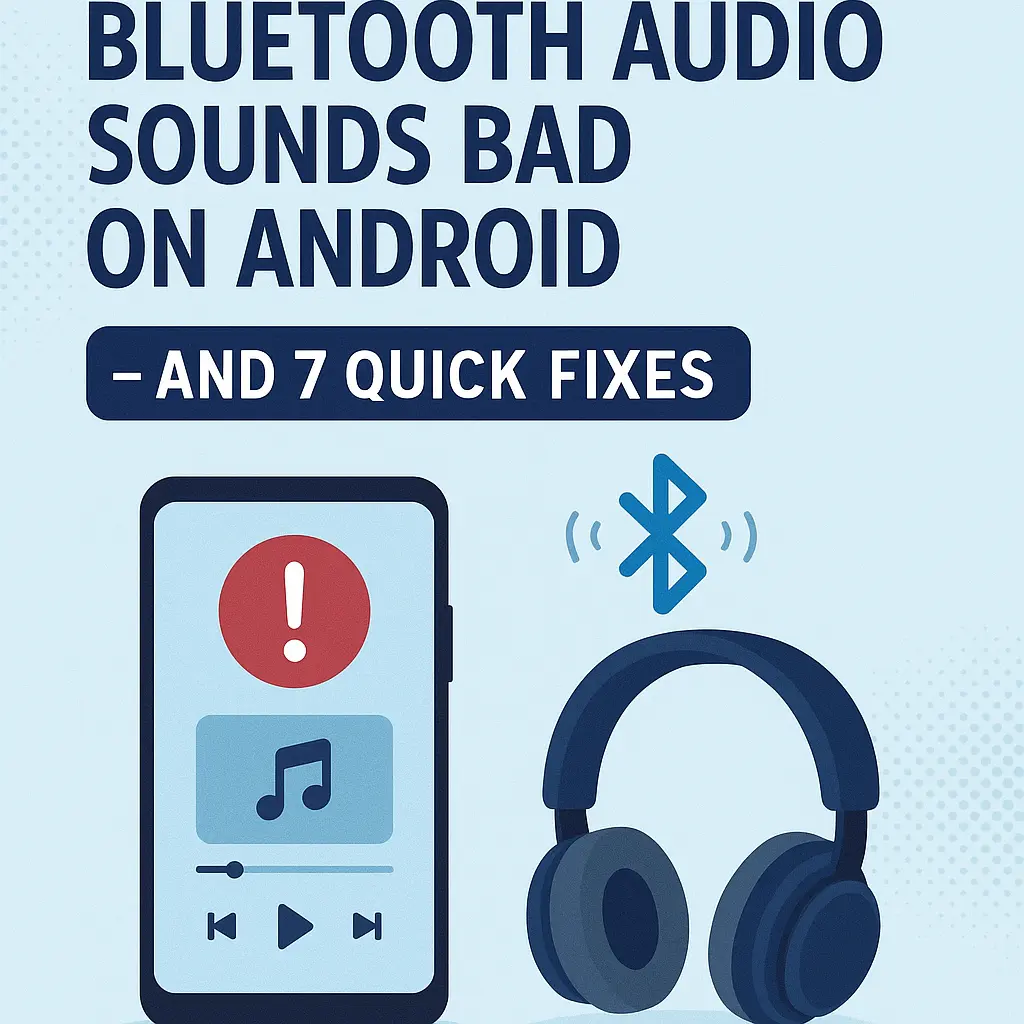Why Your Bluetooth Audio Sounds Bad on Android – And 7 Quick Fixes
Let’s face it – there’s nothing worse than putting on your favorite playlist only to hear muddy, laggy, or robotic audio from your Bluetooth earbuds.
Whether you’re using budget TWS or premium headphones, Android’s audio settings might be the culprit.
But good news – you don’t need to root your phone or buy a new headset.
With a few tweaks, you can dramatically improve your Bluetooth audio quality in just minutes.
In this guide, we’ll walk you through the 7 fastest ways to fix bad Bluetooth audio on Android – including codec settings, developer mode tricks, and more.
Perfect for music lovers, podcast fans, or anyone who just wants clean, crisp sound.
Contents
🔧 7 Quick Fixes to Improve Your Bluetooth Audio on Android
1. Check the Audio Codec (Use LDAC or aptX if Available)
Most Android phones default to the basic SBC codec, which often delivers subpar sound.
Go to Developer Options > Bluetooth Audio Codec and switch to:
LDAC (if using Sony headphones)
aptX (for Qualcomm-powered devices)
LDAC offers better bitrate up to 990 kbps. aptX is more stable than SBC.
2. Turn Off Battery Saver Mode
Battery Saver can limit audio quality by throttling background processes and Bluetooth bitrate.
Go to Settings > Battery > Battery Saver
Turn it off temporarily while listening to music
3. Reset the Bluetooth Connection
Sometimes, it’s a pairing issue. Unpair and reconnect:
Go to Settings > Bluetooth
Tap your device > Forget
Pair again and check for improvements
4. Keep Your Phone Close to the Headphones
Bluetooth range matters!
Stay within 5–10 feet for the best quality, especially in crowded areas like subways or airports.
Also avoid physical barriers (walls, pockets, bags).
5. Clean Your Bluetooth Cache
Corrupted Bluetooth settings can mess with sound:
Go to Settings > Apps > Show system apps
Tap Bluetooth > Storage > Clear Cache & Clear Data
Restart your phone
6. Disable Absolute Volume
Some devices don’t handle synced volume well.
Enable Developer Options
Scroll to Disable Absolute Volume and toggle it on
This lets your phone and headset manage volume independently – often improving clarity.
7. Update Firmware (Phone & Earbuds)
Outdated firmware = outdated sound.
Check for Android system updates
Use the companion app (like Sony Headphones Connect, Jabra Sound+, etc.) to update your Bluetooth device firmware
✅ Bonus Tips
Use high-quality streaming (e.g. Spotify settings: Very High)
Try different apps (some apps compress audio more than others)
Avoid multipoint pairing (can reduce stability)
🔗 Internal Link Suggestions
❓ FAQ
Q: Why does my Bluetooth audio sound bad on Android?
A: It’s usually due to low-quality codecs, poor signal strength, or power-saving settings.
Q: What is the best Bluetooth codec for Android?
A: LDAC and aptX offer the best quality, but only if supported by your device and headphones.
Q: Will turning off Battery Saver really help?
A: Yes! It can prevent Android from lowering audio bitrate and background performance.
![Stream Without Limits – Best Wi-Fi 7 Routers for Buffer-Free Entertainment [2025] 1 Four modern Wi-Fi 7 routers displayed on a dark surface with a clean blue background, highlighting their sleek design and advanced antenna configurations.](https://www.techgadgetradar.com/wp-content/uploads/2025/06/best-wifi7-routers-streaming-2025-feature-image.webp)
![Fast, Cheap & Future-Proof – Best 5G Phones Under $400 [2025 Picks] 2 Four modern 5G smartphones under $400 in 2025 displayed on wooden table with vibrant screens](https://www.techgadgetradar.com/wp-content/uploads/2025/06/best-5g-phones-under-400-2025-feature.webp)



![Type Like a Pro – Best Mechanical Keyboards for Your Mac Setup [2025] 6 MacBook connected to a compact mechanical keyboard on a wooden desk](https://www.techgadgetradar.com/wp-content/uploads/2025/06/best-mechanical-keyboard-mac-setup-2025-feature.webp)