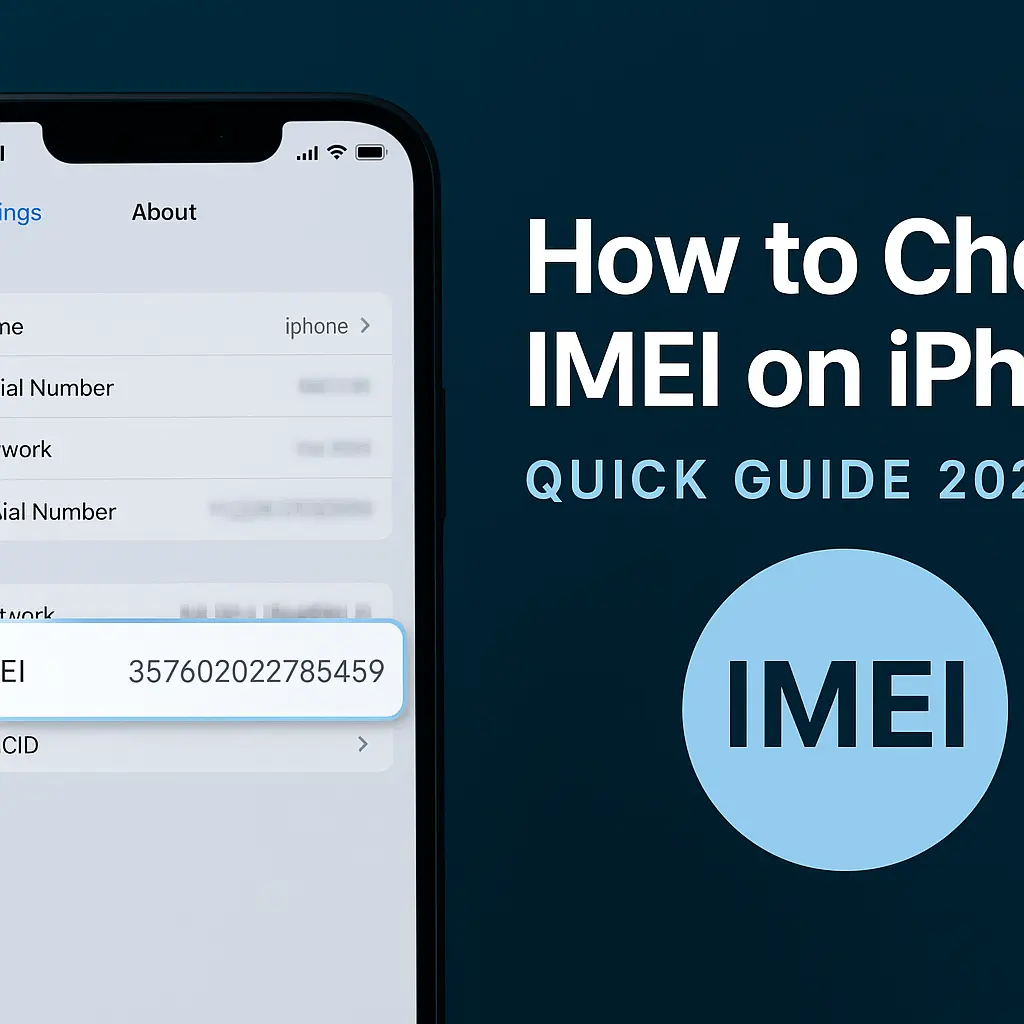How to Check IMEI on iPhone (All Models) – Quick Guide 2025
Wondering how to check the IMEI on your iPhone? Or asking yourself, “how can I find the IMEI number on my iPhone?” Whether you need it to unlock your phone, check warranty status, or sell your device, this guide has you covered.
We’ll show you 5 easy ways to find your iPhone’s IMEI — including on the phone itself, via Settings, iTunes, and even the SIM tray.
Updated for all iPhone models in 2025, including iPhone 15 series and earlier.
Contents
- 1 Table of Contents
- 2 What Is an IMEI Number?
- 3 Method 1 – Check IMEI via iPhone Settings
- 4 Method 2 – Check IMEI on the iPhone Itself
- 5 Method 3 – Check IMEI via Finder or iTunes
- 6 Method 4 – Find IMEI Using Apple ID (via iCloud)
- 7 Method 5 – Check iPhone Box or Purchase Receipt
- 8 FAQ – IMEI on iPhone Explained
Table of Contents
What Is an IMEI Number?
Method 1: Check IMEI via iPhone Settings
Method 2: Check IMEI on Physical iPhone (SIM tray or back)
Method 3: Check IMEI via Finder/iTunes (Mac/PC)
Method 4: Find IMEI Using iCloud (Apple ID)
Method 5: Check IMEI on iPhone Box or Receipt
FAQ – IMEI on iPhone Explained
What Is an IMEI Number?
IMEI stands for International Mobile Equipment Identity — a unique 15-digit code used to identify your phone on mobile networks. It’s essential for:
Unlocking your iPhone
Checking blacklist status
Reporting theft
Warranty and support
Method 1 – Check IMEI via iPhone Settings
✅ Works for all iPhones running iOS 12 or later
Open the Settings app
Tap General
Tap About
Scroll down to find IMEI
You can long-press the IMEI to copy it instantly.
Method 2 – Check IMEI on the iPhone Itself
Depending on your iPhone model, the IMEI might be physically visible:
| Model | IMEI Location |
|---|---|
| iPhone 6 – iPhone 8 | Back case (printed) |
| iPhone X – iPhone 14 | SIM tray (small text) |
| iPhone 15 Series | SIM tray or Settings only |
Use a flashlight and magnifying glass if needed — it’s very small.
Method 3 – Check IMEI via Finder or iTunes
If your screen is broken or locked:
Connect your iPhone to a Mac (Finder) or PC (iTunes)
Click the device icon
Your IMEI will appear on the Summary page
This works even if the phone can’t be unlocked.
Method 4 – Find IMEI Using Apple ID (via iCloud)
If your iPhone is lost or not nearby:
Go to appleid.apple.com
Sign in with your Apple ID
Scroll to Devices
Click your iPhone → IMEI will be listed
Very helpful if you lost your device or can’t access it physically.
Method 5 – Check iPhone Box or Purchase Receipt
The original iPhone box includes the IMEI near the barcode label. Retailers may also list the IMEI on your digital or paper receipt.
FAQ – IMEI on iPhone Explained
Q: How can I check the IMEI number on my iPhone without turning it on?
A: You can find it on the SIM tray, box, or via your Apple ID online.
Q: Is it safe to share my IMEI number?
A: Only with trusted parties (like your carrier). Don’t post it publicly.
Q: What’s the difference between IMEI and serial number?
A: IMEI is used for network identification; serial number is used for Apple support.
![Stream Without Limits – Best Wi-Fi 7 Routers for Buffer-Free Entertainment [2025] 1 Four modern Wi-Fi 7 routers displayed on a dark surface with a clean blue background, highlighting their sleek design and advanced antenna configurations.](https://www.techgadgetradar.com/wp-content/uploads/2025/06/best-wifi7-routers-streaming-2025-feature-image.webp)
![Fast, Cheap & Future-Proof – Best 5G Phones Under $400 [2025 Picks] 2 Four modern 5G smartphones under $400 in 2025 displayed on wooden table with vibrant screens](https://www.techgadgetradar.com/wp-content/uploads/2025/06/best-5g-phones-under-400-2025-feature.webp)



![Type Like a Pro – Best Mechanical Keyboards for Your Mac Setup [2025] 6 MacBook connected to a compact mechanical keyboard on a wooden desk](https://www.techgadgetradar.com/wp-content/uploads/2025/06/best-mechanical-keyboard-mac-setup-2025-feature.webp)